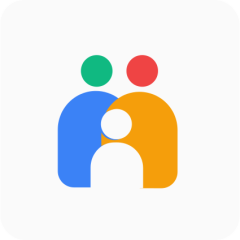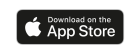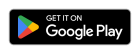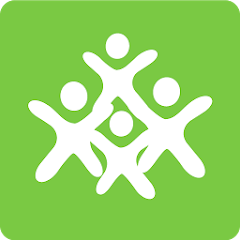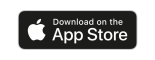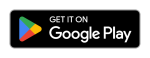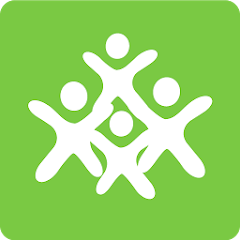
ClassCharts is our additional parent portal app which provides you with information about your child’s achievements and behaviour incidents (including detention notifications), as well as their attendance statistics, school timetable, and homework tasks.
You will be emailed a unique access code and instructions on how to register and activate your ClassCharts account. This will happen on your child's first day of school. If you have more than one child starting, you will receive an email for each child - you only need to register one account. Please see the FAQs below on how to add an additional child.
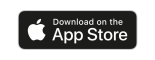
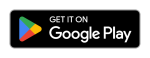
Guides
Accessing ClassCharts
FAQs
I'm a new parent to the school. When will I be able to access this app?
You will be emailed a unique access code and instructions on how to register and activate your ClassCharts account. This will happen on your child's first day of school. If you have more than one child starting, you will receive an email for each child - you only need to register one account. Please see the below FAQ on how to add an additional child.
I already have an account for one child. How can I add another?
Once you have received the unique access code from us, go into your account and tap the menu button in the top right corner. Select '+ Add pupil', and then enter the code and confirm the child's Date of Birth.
I can't login - it says "Please enter the access code supplied by your teacher"?
You have downloaded the student app. Please delete it and download the correct ClassCharts Parents app - it has a green border on the icon. The parent app will ask you for an e-mail address and password.
I already have an account for another school. Do I need a separate Bournside account?
No, they can all be linked to the same account.